SQL Server Management Studio 2008 R2 Express commandline:
The answer by dyslexicanaboko hits the crucial point, but this one is even simpler and suited for command line (unattended scenarios):
(tried out with SQL Server 2008 R2 Express, one instance installed and having downloaded SQLManagementStudio_x64_ENU.exe)
As pointed out in this thread often enough, it is better to use the original SQL server setup (e.g. SQL Express with Tools), if possible, but there are some scenarios, where you want to add SSMS at a SQL derivative without that tools, afterwards:
I´ve already put it in a batch syntax here:
@echo off
"%~dp0SQLManagementStudio_x64_ENU.exe" /Q /ACTION="Install" /FEATURES="SSMS" /IACCEPTSQLSERVERLICENSETERMS
Remarks:
For 2008 without R2 it should be enough to omit the /IACCEPTSQLSERVERLICENSETERMS flag, i guess.
The /INDICATEPROGRESS parameter is useless here, the whole command takes a number of minutes and is 100% silent without any acknowledgement. Just look at the start menu, if the command is ready, if it has succeeded.
This should work for the "ADV_SSMS" Feature (instead of "SSMS") too, which is the management studio extended variant (profiling, reporting, tuning, etc.)