I updated from VSCode 0.10.6 to 0.10.8, and tried using Typescript for the first time. Unfortunately I when I tell VSCode to build, I get the error:
tsc is not a recognized as an internal or external command...
Here are the relevant details:
- I created a fresh "HelloWorld" project according to VS Code instructions. This included:
- I ran
npm initfor a new package.json - I ran
npm i --save-dev typescriptbecause I want a local install, rather than a global install. - I created a launch.json to define a node.js project.
- I created the tasks.json file, with prescribed settings for tsc.
- I ran
- I have made a settings.json file, as shown here. It did not help.
- I do have Visual Studio 2015 Community installed, but I have not installed a Typescript extension of any kind. When I type "where tsc" at a developer command prompt, it replies "could not find". I assume this is a good thing.
I have restarted VSCode (several times). What am I missing? What more must be done?
Update
I tried the solution offered by @zlumer. It succeeded in making the typescript compiler run, but then it caused thousands of errors to appear. To fix that, I also had to adjust my tsconfig.json to exclude the node_modules folder:
"exclude": [
"node_modules"
]