I am using angular charts to create a bar chart on my page. I only want the height to be set to 80 so it does not take up as much of my page. The issue is that when the size of the page is decreased, on mobile for instance, the chart squishes itself so it is not legible. If I do not set a canvas height, then it is too big on a desktop, but looks great on a screen size smaller than 768px.
How can I set the canvas height to 80 when the screen size is above 768px and let it default on any lesser size. Or set the canvas height to 80 above 768px and to 150 on anything smaller.
I have been pulling my hair out trying to figure this out.
HTML:
<div class="chart-wrapper">
<div class="chart-title">
<b>Annual Sales</b>
</div>
<div class="chart-stage" ng-controller="BarCtrl">
<div>
<canvas id="bar" class="chart chart-bar"
chart-data="data" chart-labels="labels" chart-series="series">
</canvas>
</div>
</div>
</div>
I have tried a few different things, but the canvas size does not change at all.
Here is my last attempt:
$(document).ready(function() {
var $window = $(window);
var canvas = $('canvas')[0];
var checkWidth = function() {
var windowsize = $window.width();
if (windowsize > 768) {
canvas.height = 80;
}
};
checkWidth();
$(window).resize(checkWidth);
});
I should note that I am trying to keep the canvas width to cover the full width of the screen. Which is why I get the squishing effect on a smaller screen.
Here is the codepen I've been using to play around with it: Click here
This is the squishing effect on a smaller screen:
And here is what happens when I try to use media queries and set the height with CSS (I believe it is necessary to set with javascript):