This is something new for me and after searching for a while unsuccessfully online, I am posting this question here.
I have bought a new Nexus 6P device with Android Marshmallow. I have noticed that when I install an app, and delete it, and then reinstall it, it still has its old data. Over last many days the devices's internal storage has accumulated over 30MB of data, and I am not able to delete this 30MB. The app itself is hardly 3MB.
I tried CLEAR DATA, and CLEAR CACHE, delete and reinstall the app, but this 30MB is not going away. I don't see any way to completely delete my app's data, as I was able to on any other phone or tablet before.
I don't know if this is a bug or a new feature on new Android devices, but I want to get rid of all the old data, otherwise I can't test my app on this phone with its stale data, which it keep coming back.
A screenshot is attached.