As you can see above, I need it to reshuffle itself into alignment. Obviously the items still exist, is there a way to completely ignore them?
I have an ObservableCollection:
public static volatile ObservableCollection<MyVideo> MyVideoModels = new ObservableCollection<MyVideo>();
This gets filled with the MyVideo objects.
Binding it to my GridView like so:
public VideosFoundView()
{
this.InitializeComponent();
this.AddVideoFolderGridView.ItemsSource = VideosFoundView.MyVideoModels;
}
The DataTemplate I am using for the GridView.
<GridView Grid.Row="2" Background="{ThemeResource ApplicationPageBackgroundThemeBrush}" x:Name="AddVideoFolderGridView">
<GridView.ItemTemplate>
<DataTemplate>
<Border BorderThickness="5">
<Image Source="{Binding FullImageLocationOnDisk}" MaxHeight="300" MaxWidth="200" DoubleTapped="gridViewItem_DoubleTapped" Loaded="gridViewItem_Loaded" Loading="gridViewItem_Loading">
</Image>
</Border>
</DataTemplate>
</GridView.ItemTemplate>
</GridView>
And I have a static ToggleSwitch above this GridView like so:
<Grid Grid.Row="1">
<Grid>
<TextBlock Text="Ingore Image Not Found"/>
<ToggleSwitch x:Name="ToggleSwitchIgnoreImages" Toggled="ignoreImages_Toggled"/>
</Grid>
</Grid>
Which does:
private void ignoreImages_Toggled(object sender, RoutedEventArgs e)
{
ToggleSwitch tSwitch = (ToggleSwitch)(sender as ToggleSwitch);
if (tSwitch.IsOn)
{
for(int i = 0; i < VideosFoundView.MyVideoModels.Count; i++)
{
if(VideosFoundView.MyVideoModels[i].FullImageLocationOnDisk == "ms-appx:///Assets/image-not-found.gif")
{
var gridViewItem = (GridViewItem)this.AddVideoFolderGridView.ContainerFromIndex(i);
gridViewItem.Visibility = Visibility.Collapsed;
}
}
}
else
{
for (int i = 0; i < VideosFoundView.MyVideoModels.Count; i++)
{
//VideosFoundView.MyVideoModels[i].Visibility = "Auto";
var gridViewItem = (GridViewItem)this.AddVideoFolderGridView.ContainerFromIndex(i);
gridViewItem.Visibility = Visibility.Visible;
}
}
}
However the problem is that the items are still taking up space on my GridView, and the other items do not re-position themselves accordingly.