I have a column named Description, with a description of expenses and an expense date. The file I am getting it from does not have the correct expense date.
I want to separate the data and copy the date to the expense date column and paste the remaining description to the Description column.
The logic in my mind is copy the data and paste to a hidden column and use this code to separate.
Sub text2column()
selection.TextToColumns Destination:=Range("S1"), DataType:=xlFixedWidth, _
FieldInfo:=Array(Array(0, 3), Array(6, 1)), TrailingMinusNumbers:=True
however I need to paste/overwrite starting on the row that have the resource name (e.g Name1, Name2, Name3, etc..) and leaving the not available resource and not touching the description of the not available resource.