I have a list of data, distributed with a non-homogeneous pattern, on 3 columns. The challenge is to write a vba code "smart enough" to copy and paste all these numbers on one column, putting them in order, one below the other one: 1, 2, 3, 4, 4.1, 4.2 etc.. without missing any of them.
Could someone help me in this task? Because I see a lot of complexity and I have no idea how to manage it. Thank you!