I'm using CollapsingToolbarLayout in my Activity, but I need to change color of back arrow when it is expanded, is there any way to do this? What I have:
What I want to do:
Here is my layout, where i put "..." there is layout include with NestedScrollView in it.
<?xml version="1.0" encoding="utf-8"?>
<android.support.design.widget.CoordinatorLayout
xmlns:android="http://schemas.android.com/apk/res/android"
xmlns:app="http://schemas.android.com/apk/res-auto"
xmlns:tools="http://schemas.android.com/tools"
android:layout_width="match_parent"
android:layout_height="match_parent"
android:fitsSystemWindows="true"
tools:context="com.primebitstudio.swiper.AboutCouponActivity"
android:layout_marginTop="-1px">
<android.support.design.widget.AppBarLayout android:id="@+id/app_bar"
android:fitsSystemWindows="true"
android:layout_height="wrap_content"
android:layout_width="match_parent"
android:theme="@style/AppTheme.AppBarOverlay">
<android.support.design.widget.CollapsingToolbarLayout android:id="@+id/toolbar_layout"
android:fitsSystemWindows="true"
android:layout_width="match_parent"
android:layout_height="match_parent"
app:layout_scrollFlags="scroll|exitUntilCollapsed"
app:contentScrim="?attr/colorPrimary"
app:expandedTitleTextAppearance="@style/CollapsingToolbarLayoutExpandedTextStyle"
app:theme="@style/ThemeOverlay.AppCompat.Light"
app:popupTheme="@style/ToolBarStyle">
<RelativeLayout
android:layout_width="match_parent"
android:layout_height="wrap_content"
android:layout_marginTop="-24dp">
<ImageView
android:layout_width="match_parent"
android:layout_height="wrap_content"
android:adjustViewBounds="true"
android:scaleType="fitCenter"
android:src="@drawable/test_image"
android:id="@+id/image"/>
</RelativeLayout>
<android.support.v7.widget.Toolbar android:id="@+id/toolbar"
android:layout_height="?attr/actionBarSize"
android:layout_width="match_parent"
app:layout_collapseMode="pin"
app:popupTheme="@style/ToolBarStyle" />
</android.support.design.widget.CollapsingToolbarLayout>
</android.support.design.widget.AppBarLayout>
...
...
</android.support.design.widget.CoordinatorLayout>