I create a rect with following constraints:
I though if i set priority to constraints with width >=250 to 999, then width equal == 200 will work on small devices, and with width >= 250 on large.
But it is not worked. I read documentation:
After solving for the required constraints, Auto Layout tries to solve all the optional constraints in priority order from highest to lowest. If it cannot solve for an optional constraint, it tries to come as close as possible to the desired result, and then moves on to the next constraint.
This combination of inequalities, equalities, and priorities gives you a great amount of flexibility and power. By combining multiple constraints, you can define layouts that dynamically adapt as the size and location of the elements in your user interface change.