Is there a way for a batch file (in this case, running on Windows XP) to determine whether it was launched from a command line (i.e. inside a console window) or launched via the shell (e.g. by double-clicking)?
I have a script which I'd like to have pause at certain points when run via the shell, but not when run at a command line. I've seen a similar question on SO, but am unable to use the same solution for two reasons: first, whether or not it pauses needs to be dependent on multiple factors, only one of which is whether it was double-clicked. Second, I'll be distributing this script to others on my team and I can't realistically ask all of them to make registry changes which will affect all scripts.
Is this possible?