[Edit] This answer is for MSVS (the IDE, as opposed to VS Code). It seems Microsoft and Google go out of their way to choose confusing names for new products. I'll leave this answer here for now, while I (continue to) look for the equivalent stackoverflow question about MSVS. Let me know in the comments if you think I should delete it. Or better, point me to the MSVS version of this question.
I installed MSVS 2017 recently. None of the suggestions I've seen fixed the problem. The solution I figured out works for MSVS 2015 and 2017. Add a comment below if you find that it works for other versions.
Under Tools -> Options -> Text Editor -> C/C++ -> Formatting -> General, try unchecking the "Automatically indent when I type a tab" box. It seems counter intuitive, but it fixed the problem for me.