When I open the overflow menu in my application, I see a solid rectangle of the menu background color displayed behind the menu itself throughout the enter/exit animations. Here's an animation showing this (slowed to 75% speed):

The presence of this extraneous colored rectangle spoils the nice enter/exit animations! How can I remove it while retaining all other Toolbar styling?
Research
I've read a bunch of answers on Toolbar styling on SO, and Chris Banes' own posts on the subject. It seems that usage of the style/theme tags on a per-View basis has changed in the past couple years, which has made it difficult to find definitive information anywhere.
I've reproduced this using versions 22.1.0 through 23.2.0 (inclusive) of the support library.
App files
styles.xml
<resources>
<style name="AppTheme" parent="Theme.AppCompat.Light.NoActionBar">
<item name="colorPrimary">@color/colorPrimary</item>
<item name="colorPrimaryDark">@color/colorPrimaryDark</item>
<item name="colorAccent">@color/colorAccent</item>
</style>
<style name="ToolbarStyle" parent="@style/ThemeOverlay.AppCompat.Dark.ActionBar">
<item name="android:background">@color/colorPrimary</item>
</style>
</resources>
activity_main.xml
<LinearLayout
xmlns:android="http://schemas.android.com/apk/res/android"
xmlns:app="http://schemas.android.com/apk/res-auto"
android:layout_width="match_parent"
android:layout_height="match_parent"
android:orientation="vertical">
<android.support.v7.widget.Toolbar
android:id="@+id/toolbar"
android:layout_width="match_parent"
android:layout_height="wrap_content"
android:style="@style/ToolbarStyle" />
<fragment
android:id="@+id/map"
android:name="com.google.android.gms.maps.SupportMapFragment"
android:layout_width="match_parent"
android:layout_height="match_parent" />
</LinearLayout>
Runtime View Analysis
As @Commonsware suggested, I took a look at the view hierarchy at run time. Editing in the results:
Menu collapsed (overflow button present, no mysterious extra rectangle):
Menu expanded (overflow menu views displayed in separate Window):
The main application view hierarchy (as displayed in the original Window) is unchanged when comparing the two menu (steady) states. My guess is therefore that the extra rectangle is temporarily added to the main application's window during menu animations, and immediately removed upon their completion. I'm not sure why this would be done - perhaps it's a hangover from an older (and now unused) method of showing and hiding the overflow menu? If my deduction is correct, then this question could be resolved if we can determine how to prevent this transitory behavior...