I'm trying to run eclipse for java in Windows 7 64bit edition, and when I run the eclipse.exe file, absolutely nothing happens. A ephimeral javaw.exe process is created in the task manager, but as I said, it's just there for a split second, and it disappears, after that NOTHING. I tried compiling a small program with the javac.exe file, and that works all right, but for some reason I cannot run Eclipse.
Any suggestions on what I could be doing wrong. I'm a complete Java noob, it's the first time I try to do this.
These are the files I have, and I downloaded the Windows 64bit version of eclipse.
Thanks!
EDIT
OK, solved. The book I'm using is misleading... it said I should use the javaw.exe file from jdk1.6.0_21, and doing that didn't work. Now I tried with one in jre6, and it ran.
Thanks everyone and sorry for the hassle!