I'm trying to get the toolbar to collapse on scroll when a recyclerview inside a fragment is scrolled. To start, heres my main layout:
<DrawerLayout>
<RelativeLayout
android:id="@+id/mainRelativeLayout"
android:layout_width="match_parent"
android:layout_height="match_parent"
>
<android.support.design.widget.CoordinatorLayout
android:layout_width="match_parent"
android:layout_height="wrap_content"
>
<android.support.design.widget.AppBarLayout
android:id="@+id/appBarLayout"
android:layout_width="match_parent"
android:layout_height="wrap_content"
>
<Toolbar
android:id="@+id/toolbar"
android:layout_width="match_parent"
android:layout_height="?attr/actionBarSize"
android:elevation="5dp"
app:layout_scrollFlags="scroll|enterAlways"
>
</Toolbar>
</android.support.design.widget.AppBarLayout>
<FrameLayout
android:id="@+id/container"
android:layout_width="match_parent"
android:layout_height="match_parent"
/>
</android.support.design.widget.CoordinatorLayout>
</RelativeLayout>
<!-- ignore -->
<drawercontents>
</DrawerLayout>
So as you can probably guess my fragments are being loaded into @id/container. My first fragment contains the recyclerview, and I set app:layout_behavior="@string/appbar_scrolling_view_behavior" on that recyclerview. This does work, and the toolbar collapses on scroll. The issue is the toolbar covers the top contents of the fragment when its not collapsed. Adding a top margin to the fragment container equal to the size of the toolbar just causes a blank space to be left when the toolbar collapses (obviously).
Whats missing here? Any ideas?
EDIT: As requested, here is the layout for the fragment containing the recyclerview:
<?xml version="1.0" encoding="utf-8"?>
<android.support.v7.widget.RecyclerView
android:id="@+id/feed"
xmlns:android="http://schemas.android.com/apk/res/android"
xmlns:app="http://schemas.android.com/apk/res-auto"
android:layout_width="match_parent"
android:layout_height="match_parent"
android:background="#00000000"
app:layout_behavior="@string/appbar_scrolling_view_behavior"/>