I have looked into Flexbox to achieve a responsive layout like pictured below. Unfortunately I still have not figured out how to achieve a desktop layout like Figure 1 which rearranges itself to Figure 2 on viewports smaller than 414 pixel.
Figure 1 (desktop viewports)
Figure 2 (mobile viewports)
Click here for image in original size
My code so far :
.flexbox {
display: -webkit-box;
display: -ms-flexbox;
display: -webkit-flex;
display: flex;
flex-wrap: wrap;
width: 100%;
margin: 0;
flex-direction: row;
}
.content-flexbox.one {
flex-basis: calc(66% - 1rem);
order: 2;
}
.content-flexbox.two {
flex-basis: calc(30% - 1rem);
order: 1;
}
.content-flexbox.three {
order: 3;
}
.content-flexbox.four {
order: 4;
}
.content-flexbox {
margin: 1rem;
-webkit-box-flex: 1;
-webkit-flex: 1;
-ms-flex: 1;
flex: 1;
}
@media only screen and (max-width: 959px) {
.flexbox {
-flex-direction: column;
padding-top: 1rem;
}
.content-flexbox {
margin: 1rem;
flex: 1;
flex-basis: 100%;
}
.content-flexbox.one {
flex-basis: 100%;
order: 1;
}
.content-flexbox.two {
flex-basis: 100%;
order: 2;
}
}<div class="flexbox">
<div class="content-flexbox one">
<h1 class="posttitle">Lorem ipsum</h1>
<h2 class="subtitle">dolor sit amet</h2>
</div>
<div class="content-flexbox two">
<img src="http://placehold.it/300x300" />
</div>
<div class="content-flexbox three">
<span>Lorem ipsum dolor</span>
</div>
<div id="container-voting" class="content-flexbox four">
<div class="inner-container set">
<span>Lorem ipsum dolor</span>
</div>
<div class="inner-container get">
<span>Lorem ipsum dolor</span>
</div>
</div>
</div>My question
Is this even possible with flexbox? Is there a better alternative more suited for this layout?