There are various solutions. Depending on which one you choose decides your outcome.
You could use a Canvas and paint lines on it while a Node moves along the Path.
import javafx.animation.Animation;
import javafx.animation.PathTransition;
import javafx.application.Application;
import javafx.beans.value.ChangeListener;
import javafx.beans.value.ObservableValue;
import javafx.scene.Scene;
import javafx.scene.canvas.Canvas;
import javafx.scene.canvas.GraphicsContext;
import javafx.scene.layout.Pane;
import javafx.scene.paint.Color;
import javafx.scene.shape.Circle;
import javafx.scene.shape.CubicCurveTo;
import javafx.scene.shape.LineTo;
import javafx.scene.shape.MoveTo;
import javafx.scene.shape.Path;
import javafx.stage.Stage;
import javafx.util.Duration;
public class PathVisualization extends Application {
private static double SCENE_WIDTH = 400;
private static double SCENE_HEIGHT = 260;
Canvas canvas;
@Override
public void start(Stage primaryStage) throws Exception {
Pane root = new Pane();
Path path = createPath();
canvas = new Canvas(SCENE_WIDTH,SCENE_HEIGHT);
root.getChildren().addAll(path, canvas);
primaryStage.setScene(new Scene(root, SCENE_WIDTH, SCENE_HEIGHT));
primaryStage.show();
Animation animation = createPathAnimation(path, Duration.seconds(5));
animation.play();
}
private Path createPath() {
Path path = new Path();
path.setStroke(Color.RED);
path.setStrokeWidth(10);
path.getElements().addAll(new MoveTo(20, 20), new CubicCurveTo(380, 0, 380, 120, 200, 120), new CubicCurveTo(0, 120, 0, 240, 380, 240), new LineTo(20,20));
return path;
}
private Animation createPathAnimation(Path path, Duration duration) {
GraphicsContext gc = canvas.getGraphicsContext2D();
// move a node along a path. we want its position
Circle pen = new Circle(0, 0, 4);
// create path transition
PathTransition pathTransition = new PathTransition( duration, path, pen);
pathTransition.currentTimeProperty().addListener( new ChangeListener<Duration>() {
Location oldLocation = null;
/**
* Draw a line from the old location to the new location
*/
@Override
public void changed(ObservableValue<? extends Duration> observable, Duration oldValue, Duration newValue) {
// skip starting at 0/0
if( oldValue == Duration.ZERO)
return;
// get current location
double x = pen.getTranslateX();
double y = pen.getTranslateY();
// initialize the location
if( oldLocation == null) {
oldLocation = new Location();
oldLocation.x = x;
oldLocation.y = y;
return;
}
// draw line
gc.setStroke(Color.BLUE);
gc.setFill(Color.YELLOW);
gc.setLineWidth(4);
gc.strokeLine(oldLocation.x, oldLocation.y, x, y);
// update old location with current one
oldLocation.x = x;
oldLocation.y = y;
}
});
return pathTransition;
}
public static class Location {
double x;
double y;
}
public static void main(String[] args) {
launch(args);
}
}
Here's a screenshot how it looks like. Red is the actual path, Blue is the path that is drawn on the Canvas:
Other solutions use e. g. a clip. However, if you choose the same Duration as I did above (i. e. 5 seconds) with that technique, you'll get gaps like this:
The solution with the line drawing has its drawbacks as well. If you choose 1 second, you'll see the line segments. A possibiliy to circumvent this would be to smooth the path yourself. But for that you'd have to get into splitting the path into segments and that's a bit math-y.
Slightly offtopic, but how to paint along the mouse coordinates may also be interesing for you to give you ideas.