I couldn't find a place for me to change the working directory in Jupyter Notebook, so I couldn't use the pd.read_csv method to read in a specific csv document.
Is there any way to make it? FYI, I'm using Python3.5.1 currently.
Thanks!
I couldn't find a place for me to change the working directory in Jupyter Notebook, so I couldn't use the pd.read_csv method to read in a specific csv document.
Is there any way to make it? FYI, I'm using Python3.5.1 currently.
Thanks!
Running os.chdir(NEW_PATH) will change the working directory.
import os
os.getcwd()
Out[2]:
'/tmp'
In [3]:
os.chdir('/')
In [4]:
os.getcwd()
Out[4]:
'/'
In [ ]:
First you need to create the config file, using cmd :
jupyter notebook --generate-config
Then, search for C:\Users\your_username\.jupyter folder (Search for that folder), and right click edit the jupyter_notebook_config.py.
Then, Ctrl+F: #c.NotebookApp.notebook_dir ='' . Note that the quotes are single quotes. Select your directory you want to have as home for your jupyter, and copy it with Ctrl+C, for example: C:\Users\username\Python Projects.
Then on that line, paste it like this : c.NotebookApp.notebook_dir = 'C:\\Users\\username\\Python Projects'
Make sure to remove #, as it is as comment.
Make sure to double slash \\ on each name of your path. Ctrl+S to save the config.py file !!!
Go back to your cmd and run jupyter notebook. It should be in your directory of choice. Test it by making a folder and watch your directory from your computer.
on Jupyter notebook, try this:
pwd #this shows the current directory
if this is not the directory you like and you would like to change, try this:
import os
os.chdir ('THIS SHOULD BE YOUR DESIRED DIRECTORY')
Then try pwd again to see if the directory is what you want.
It works for me.
it is similar to jason lee as he mentioned earlier:
in Jupyter notebook, you can access the current working directory by
pwd()
or by import OS from library and running os.getcwd()
i.e. for example
In[ ]: import os
os.getcwd( )
out[ ]: :c\\users\\admin\\Desktop\\python
(#This is my working directory)
Changing Working Directory
For changing the Working Directory (much more similar to current W.d just you need to change from os.getcwd() to os.chdir('desired location')
In[ ]: import os
os.chdir('c:user/chethan/Desktop') (#This is where i want to update my w.d,
like that choose your desired location)
out[ ]: 'c:user\\chethan\\Desktop'
It's simple, every time you open Jupyter Notebook and you are in your current work directory, open the Terminal in the near top right corner position where create new Python file in. The terminal in Jupyter will appear in the new tab.
Type command cd <your new work directory> and enter, and then type Jupyter Notebook in that terminal, a new Jupyter Notebook will appear in the new tab with your new work directory.
Jupyter under the WinPython environment has a batch file in the scripts folder called:
make_working_directory_be_not_winpython.bat
You need to edit the following line in it:
echo WINPYWORKDIR = %%HOMEDRIVE%%%%HOMEPATH%%\Documents\WinPython%%WINPYVER%%\Notebooks>>"%winpython_ini%"
replacing the Documents\WinPython%%WINPYVER%%\Notebooks part with your folder address.
Notice that the %%HOMEDRIVE%%%%HOMEPATH%%\ part will identify the root and user folders (i.e. C:\Users\your_name\) which will allow you to point different WinPython installations on separate computers to the same cloud storage folder (e.g. OneDrive), accessing and working with the same files from different machines. I find that very useful.
I have did it on windows machine. Detail mentioned below
From windows start menu open “Anaconda Prompt
Find .jupyter folder file path .
In command prompt just type
 or
or  to find the .jupyter path
to find the .jupyter path
After find the .jupyter folder, check there has “jupyter_notebook_config” file or not. If it is not there then run below command
After run the command it will create "jupyter_notebook_config.py"
if do not have administrator permission then Some time you could not find .jupyter folder . Still you can open config file from any of the text editor

After:
Save the file 6. Now try to create or read some file from the location you set
Open jupyter notebook click upper right corner new and select terminal then type cd + your desired working path and press enter this will change your dir. It worked for me
What works for me on Windows is creating a shortcut to jupyterlab, and altering the properties of the shortcut.
At "Start in:", enter your desired working directory. Using this method, you don't have to configure a global file either.