We recently upgraded from TFS 2010 to TFS 2015. Everything appears to be fine post-upgrade, but we are getting the error "The item is locked in workspace (null);(null)." on some source control files. It looks like we have some orphaned locks that need to be tracked down and cleaned up, but the tbl_lock database table is not on the database, so the following select query won't work:
select * FROM tbl_Lock l
LEFT JOIN tbl_PendingChange pc
ON l.PendingChangeId = pc.PendingChangeId
WHERE pc.PendingChangeId IS NULL
Does anyone know how to detect and remove these locks in TFS 2015?
I also installed the TFS power tools, and neither Visual Studio 2015 nor the power tools are picking up the locks.
Updated:
BTW, when I run the SELECT query to find out where PendingChangeId is NULL, I get back no rows. I think the trick is the LEFT JOIN. PendingChangeId would be NULL when tbl_Lock also had no record for the PendingChangeId on tbl_PendingChange (and thus the lock was orphaned). So I'd still need to know where the PendingChangeId should normally be joined to in TFS 2015, to identify which files have a lock that is bad. (Or where a workspace no longer exists, which may be another possible source for the issue.)
And I also still need to know how to clean up those bad locks. I'd prefer to do this using the tools, either via the GUI or the command line, but could also do this programmatically either using the API or the TFS Object Model files for TFS 2015.
I really would rather only touch the database directly as a last ditch resort. And I would also rather use tf vc destroy on the item as a last ditch resort as well, since that would wipe out all history on the files.
Update 2
Aha! I think I found a way to identify the files, and it looks like my thinking for what happened may be correct. Unfortunately, I had to probe the database using a READ UNCOMMITTED query to find the information. I couldn't get at this information programmatically or using the tools. (They all showed or acted like the file is not checked out.) The query that I used on TFS 2015 was:
select pc.* from tbl_PendingChange pc
left join tbl_Workspace ws on pc.WorkspaceId = ws.WorkspaceId
where ws.WorkspaceId is null
This returned the three files that have the (null);(null) lock on our database, because the WorkspaceId listed on tbl_PendingChange does not exist anymore on tbl_Workspace.
How did this happen? Our CI server uses temporary TFS workspaces. I think what happened after the upgrade is that our CI server went to check out the file and apply an update to it. (For example, to increment version numbers as part of the build process.) It checked out the file, but failed to apply the update. (Our tools like working with Server workspaces, but it may have ended up with a Local workspace and thus the file was still checked in Local, but checked out on the Server. Thus the change to the file couldn't be applied.) The code that we are using performs a workspace.Delete operation when the process completes, so the workspace was deleted - even though the workspace still had the file checked out! So this created an orphan record on tbl_PendingChange that isn't linked to any Workspace, and thus the file is still locked with pending changes. But the GUI and tools aren't seeing it as such, because they're not realizing the pending change's workspace is non-existent.
So this brings me back around to how do I fix this? If someone knows of a way to get at these orphaned pending changes, I'd appreciate it. I tried using:
TfsTeamProjectCollection tfsTeamProjectCollection = TfsTeamProjectCollectionFactory.GetTeamProjectCollection(new Uri(szProjectUri));
VersionControlServer versionControlServer = tfsTeamProjectCollection.GetService<VersionControlServer>();
string[] items = new[] { ... server item path ... };
PendingSet[] queryPendingSets = versionControlServer.QueryPendingSets(items, RecursionType.None, null, null);
PendingSet[] getPendingSets = versionControlServer.GetPendingSets(items, RecursionType.None);
but these aren't finding the orphans.
Update 3
I finally installed Team Foundation Sidekicks 2015 and gave it a try - status tool specifically, but then other tools. It's finding pending changes, but not the orphaned ones.