I am looking for best solution for setting image assets in Xcode 7, I googled and found many threads those are discussing on setting on image assets. Here below is what I found
- 1x images are for the original iPhone through the 3GS - 'standard' resolution devices (3.5" screens)
- 2x images are for the iPhone 4 and 4S (3.5" Retina screens) and are
also used for the iPhone 6. - Retina 4 2x are for the iPhone 5 and 5s (4" Retina screens)
- 3x images are for the new iPhone 6+ (5.5" super-Retina [3x] screen)
as also shown in attached image.
But there is no more Retina-4 option so I am confuse how to set accurately in below attached image.
1x: is for non retina
2x: is for retina (confuse here either for iPhone 4 Retina, 5 Retina or 6)
3x: is for 6 plus.
Correct me if I am wrong. Looking for clarification. Thanks