<LinearLayout
android:orientation="horizontal"
android:layout_width="wrap_content"
android:layout_height="wrap_content" >
<Spinner
android:id="@+id/spinner1_day"
android:layout_width="70dp"
android:layout_height="40dp"
android:src="@drawable/edit_text_style"
android:text="Day"
android:textStyle="normal"
android:textSize="15dp"
android:fontFamily="sans-serif-light"
android:drawSelectorOnTop="true"
android:entries="@array/Day"
android:dropDownWidth="fill_parent"
android:background="@drawable/downimage"/>
<Spinner
android:id="@+id/spinner2_month"
android:layout_width="70dp"
android:layout_height="40dp"
android:background="@drawable/edit_text_style"
android:text="Day"
android:textStyle="normal"
android:textSize="15dp"
android:fontFamily="sans-serif-light"
android:drawSelectorOnTop="true"
android:entries="@array/Day"
android:layout_gravity="center_horizontal"
android:layout_weight="0.81"
android:layout_marginLeft="10dp"
/>
</LinearLayout>
i used android:dropDownWidth="fill_parent" and android:background="@drawable/downimage" but the image will be set as background.how can is set imageview inside the spinner at the right corner?