In Xcode you can "quick open" files by selecting File/Open Quickly. When I enter the file name of a plist file, then this file is opened as "Property List". But often I want to open the file as "Source Code". How can I quick open property list files as source code?
- 19,282
- 4
- 56
- 66
- 9,094
- 5
- 26
- 25
-
For Xcode 12 – https://stackoverflow.com/a/67352376/13102348. – Eric May 02 '21 at 02:02
3 Answers
The fastest method to open property lists in Xcode as source code is the following:
- 9,094
- 5
- 26
- 25
Hmmm....I don't think you can, unless you set up the Open As > source code commands as a custom behavior with a key binding.
Apple is discouraging opening plists as raw XML. Their guidance on how to deal with .plists is here
I was able to accomplish most of what I needed with that, especially after discovering the trick for showing the actual names of the keys:
Important: The property list editor in Xcode displays human-readable strings (instead of the actual key name) for many keys by default. To display the actual key names as they appear in the Info.plist file, Control-click any of the keys in the editor window and enable the Show Raw Keys/Values item in the contextual menu.
If you still need to see the .plist source, though, there are two ways:
1) show the version editor. The source of the previous and current versions are shown side by side.
2) use the file browser... (there should be a way to automate this with Xcode behaviors)
- Hold the Control key while selecting the file in the file browser.
- Select 'Open As..'
- Select 'Source Code'
It's certainly not as fast as OpenQuickly, but it does work.
- 3,744
- 3
- 23
- 26
-
Many thanks for this detailed answer. Yea, it is possible via file browser, but especially for large projects it would be so great, if one could open info.plist files quickly. – Awsed Mar 04 '16 at 07:43