We're using the new toolbar instead of the old actionbar in our app.
Everything works as expected on Android 5 and higher. On Android 4 and lower, the back button and the option button are displayed in black
while they should be white
Our themes.xml is defind as follow :
<style name="AppTheme" parent="Theme.AppCompat.Light.NoActionBar">
<item name="android:windowNoTitle">true</item>
<item name="windowActionBar">false</item>
<item name="popupTheme">@style/ThemeOverlay.AppCompat.Light</item>
<item name="android:statusBarColor" tools:targetApi="lollipop">@android:color/transparent</item>
<item name="colorPrimary">@color/ColorPrimary</item>
<item name="colorPrimaryDark">@color/ColorPrimaryDarker</item>
<item name="colorAccent">@color/ColorPrimaryRipple</item>
</style>
<!-- AppCompat Theme Transparent -->
<style name="Theme.Translucent" parent="AppTheme">
<item name="android:windowIsTranslucent">true</item>
<item name="android:windowBackground">@color/club_nestle_description_activity_background</item>
<item name="android:windowContentOverlay">@null</item>
<item name="android:windowNoTitle">true</item>
<item name="android:colorBackgroundCacheHint">@null</item>
</style>
The toolbar :
<android.support.v7.widget.Toolbar
android:id="@+id/toolbar"
xmlns:android="http://schemas.android.com/apk/res/android"
android:layout_width="match_parent"
android:layout_height="wrap_content"
android:background="@color/ColorPrimary"
android:elevation="4dp"
android:minHeight="?attr/actionBarSize"
android:theme="@style/ThemeOverlay.AppCompat.Dark.ActionBar" />
Any help would be appreciated !