I'm having quite a difficult time trying to create the UI for a WPF Window. I'm trying to display (dynamically) a bunch of Movie Posters with the name of the movie directly under the image. ItemsSource is assigned to a list of Images via foreach iteration. The Image files themselves may be different sizes, but as shown below I will be setting a uniform size.
Basically, my goal is for it to look something like this:
So far, My code only displays a window with one large horizontal row(?) with the image in the center and no label. Here's my XAML code:
<Window x:Name="TVWindow" x:Class="PACS_Pre_Alpha.TV"
xmlns="http://schemas.microsoft.com/winfx/2006/xaml/presentation"
xmlns:x="http://schemas.microsoft.com/winfx/2006/xaml"
Title="TV" Height="746" Width="1000" ResizeMode="NoResize">
<Grid x:Name="TVGrid">
<Grid.RowDefinitions>
<RowDefinition Height="Auto"/>
<RowDefinition />
</Grid.RowDefinitions>
<ListView x:Name="TvBox" HorizontalAlignment="Left" Height="648" VerticalAlignment="Top" Width="994" Grid.Row="5" Grid.Column="5">
<ItemsControl.ItemsPanel>
<ItemsPanelTemplate>
<UniformGrid Columns="5" />
</ItemsPanelTemplate>
</ItemsControl.ItemsPanel>
<ListView.ItemTemplate>
<DataTemplate>
<StackPanel Orientation="Vertical" VerticalAlignment="Stretch">
<Image Source="{Binding ImageData}" HorizontalAlignment="Center" VerticalAlignment="Top" />
<TextBlock Text="{Binding Title}" HorizontalAlignment="Center" VerticalAlignment="Bottom" />
</StackPanel>
</DataTemplate>
</ListView.ItemTemplate>
</ListView>
</Grid>
My movies are added with this C# code:
foreach (string tvf in ContentFiles)
{
string ContentTitle = System.IO.Path.GetFileNameWithoutExtension(tvf);
MovieData cnt = new MovieData();
cnt.ImageData = LoadImage(ActualImage);
cnt.Title = ContentTitle;
ContentDataList.Add(cnt);
}
TvBox.ItemsSource = ContentDataList;
Edit: I have changed my XAML Markup as @MarkFeldman suggested, but now nothing appears.
Edit: It currently looks like this: