I want an image to change colour (burgundy) when I hover over it, and show text at the same time (which relates to the image). I want the text and background colour to appear neatly over just the image (just covering the image only), but instead I get too much of the screen covered in burgundy (as shown in image below). I have created a jsfiddle which shows the problem I have. The image also needs to be responsive, so when hovering, the 'hover' effect will always just cover the image.
https://jsfiddle.net/cardiffsteve/hnow7yxp/
<div id="Profile-Picture">
<div class="colleague-image">
<img width="200" height="200" alt="" src="http://lorempixel.com/100/100/cats/">
</div>
<div class="colleague-text">
<div class="colleague-name">Mr Big </div>
<div class="colleague-job-title">The Boss </div>
<div class="colleague-qualifications">Top Cat</div>
</div>
</div>
#Profile-Picture {
position: relative;
}
.colleague-text {
position: absolute;
top: 10px;
left: 20px;
bottom: 0;
right: 0;
background: rgba(142, 1, 60, 0.72);
color: #fff;
visibility: hidden;
opacity: 0;
text-align: center;
}
#Profile-Picture:hover .colleague-text {
visibility: visible;
opacity: 1;
}