You have a SERIOUS problem. There is no easy solution.
I want to know how to make them unfuzzy
Impossible. Sharpening (which is what you want) of images to larger resolution is possible within reason, but this takes seriously advanced programs that run for quite some time. Not talking as programmer here - but this is a standard step in printing fine art photography. Photos have a relatively low resolution (mine come at up to 43 megapixel) and printers a much higher one.
There are some AA approaches that are easy, but 10x10 sized up t0 100x100 is going to challenge even the most advanced programs - 10x10 is nothing to work with. You talk of 10x starting with no data on the beginning.
You CAN turn off anti aliasing, resize the image in code (easy to do) with no anti aliasing - but this will turn real pictures looking UGLY. .NET has no real high level sharpening functionality and again, 10x10 is not enough to start working with.
The best you can do is not load them into a picture box. Load them into a bitmap, then draw that onto a new bitmap of optimal size (100x100). This at least gives you full control over the resizing.
The code for this you can find at
Scaling a System.Drawing.Bitmap to a given size while maintaining aspect ratio
while
Image resizing in .Net with Antialiasing
tells you how to select anti aliasing.
But again: expect quite little. Those anti aliasing modes are purely technical and not anything that you use for photos. Plus selecting the right one depends on the input image - so you can use a default or give the user a choice. I am probably overcomplicating things, but outside programming I actually DO deal with images that need to be scaled up with as little image loss as possible for large printing.