You should use this command TASKKILL
Syntax
TASKKILL [/S system [/U username [/P [password]]]]
{ [/FI filter] [/PID processid | /IM imagename] } [/F] [/T]
Options
/S system The remote system to connect to.
/U [domain\]user The user context under which
the command should execute.
/P [password] The password. Prompts for input if omitted.
/F Forcefully terminate the process(es).
/FI filter Display a set of tasks that match a
given criteria specified by the filter.
/PID process id The PID of the process to be terminated.
/IM image name The image name of the process to be terminated.
Wildcard '*' can be used to specify all image names.
/T Tree kill: terminates the specified process
and any child processes which were started by it.
Filters Apply one of the Filters below:
Imagename eq, ne String
PID eq, ne, gt, lt, ge, le Positive integer.
Session eq, ne, gt, lt, ge, le Any valid session number.
Status eq, ne RUNNING | NOT RESPONDING
CPUTime eq, ne, gt, lt, ge, le Time hh:mm:ss
MemUsage eq, ne, gt, lt, ge, le Any valid integer.
Username eq, ne User name ([Domain\]User).
Services eq, ne String The service name
Windowtitle eq, ne String
Modules eq, ne String The DLL name
Examples:
TASKKILL /S system /F /IM notepad.exe /T
TASKKILL /PID 1230 /PID 1241 /PID 1253 /T
TASKKILL /F /IM notepad.exe /IM mspaint.exe
TASKKILL /F /FI "PID ge 1000" /FI "WINDOWTITLE ne untitle*"
TASKKILL /F /FI "USERNAME eq NT AUTHORITY\SYSTEM" /IM notepad.exe
TASKKILL /S system /U domain\username /FI "USERNAME ne NT*" /IM *
TASKKILL /S system /U username /P password /FI "IMAGENAME eq note*"
This is an example named : ProcessKiller.bat :
To kill differents process like eclipse.exe and javaw.exe at once and log the result into a logfile for success or failure !
@echo off
cls & color 0A
Mode con cols=50 lines=6
Title ProcessKiller by Hackoo 2016
set process="eclipse.exe" "javaw.exe"
set Tmp=Tmp.txt
set LogFile=ProcessKillerLog.txt
If Exist %Tmp% Del %Tmp%
If Exist %LogFile% Del %LogFile%
For %%a in (%process%) Do Call :KillMyProcess %%a %Tmp%
Cmd /U /C Type %Tmp% > %LogFile%
If Exist %Tmp% Del %Tmp%
Start "" %LogFile%
Exit /b
:KillMyProcess
Cls
echo.
ECHO **************************************
Echo Trying to kill "%~1"
ECHO **************************************
(
Echo The Process : "%~1"
Taskkill /IM "%~1" /F /T
Echo =======================
)>>%2 2>&1
If you want to kill all java.exe processes : Taskkill /F /IM java.exe /T or wmic process where "name like '%java%'" delete