Not exactly the solution to this specific question, but I find the following comes in very handy when you have the column in question sorted, especially when you are sorting by multiple columns:
If you want to format any value in a cell that is a duplicate of the one immediately above it, select the entire column and use the following formula in Conditional Formatting
(INDIRECT(CELL("address"))=OFFSET(INDIRECT(CELL("address"));-1;0))
In a sorted column, the first occurrence of a value will be considered "unique" in that it hasn't occurred yet, and then all of the duplicates which follow immediately afterward are flagged (I usually use a light grey for the font color). If the column is not the major order (ie 2nd or later in the sort criteria) then the "uniqueness" is effectively "reset" each time sorting starts over for this column.