Is it possible to turn on Display Zoom in the Xcode iOS Simulator for iPhone 6/6s or iPhone 6+/6s+ so that it is possible to test and optimize using that mode? On an actual device Display Zoom can be turned on in Settings > Display & Brightness however that option isn't listed in the iOS Simulator settings.
-
1Does this answer your question? [Does iPhone 6 / 6 Plus simulator supports changing of Display Zoom mode?](https://stackoverflow.com/questions/25977305/does-iphone-6-6-plus-simulator-supports-changing-of-display-zoom-mode) – Bill Jan 05 '21 at 11:44
1 Answers
Display Zoom is not available as an option in the current Xcode 7 iOS simulator settings. However, it is actually possible to 'simulate' Display Zoom when running your app in the simulator.
Background
When building a typical project for iPhone, you generally specify a LaunchScreen.storyboard file and/or launch images in Images.xcassets for the iPhone 4/4s (2x), iPhone 5/5s (Retina 4), iPhone 6/6s (Retina HD 4.7) and iPhone 6+/6s+ (Retina HD 5.5) and set those details in the project's settings. (See image below.)
When Display Zoom is turned ‘on’ for a iPhone 6/6s device, the device runs the app as if it was running on an iPhone 5/5s sized screen, upscaling the app x1.172 to fit the iPhone 6/6s display. (Similarly, when Display Zoom is turned ‘on’ for a iPhone 6+/6+s device, the device runs the app as if it was running on an iPhone 6/6s sized screen, upscaling the app to fit the iPhone 6+/6+s display.)
Note - The following instructions require the removal of some launch screen image files. You might wish to attempt these changes on a duplicate of your Xcode project.
Simulating Display Zoom on the iOS Simulator
To simulate Display Zoom for example using the iPhone 6 simulator in Xcode:
1 - Remove the LaunchScreen.storyboard file.
2 - Remove both the Retina HD 4.7 and Retina HD 5.5 launch images in Images.xcassets. (Make sure to keep the Retina 4 launch image.)
3 - Remove the reference to the ‘Launch Screen File’ in your Xcode project’s settings, under ‘General’, under ‘App Icons and Launch Images’.
4 - Select the iPhone 6/6s simulator, and then 'Run' your app.
Running your app
When the simulator runs your app, it will detect that no launch images are present for iPhone 6/6s, so it will presume it must be an iPhone 5/5s app and launch it into the simulator upsampling a iPhone 5/5s sized screen to fit the iPhone 6/6s screen, just as the Display Zoom setting would display it!
- 2,925
- 5
- 37
- 72
-
Did not work for myself. Do you have some further findings about this? – Ahmet Akkök Nov 14 '17 at 10:08
-
This isn't necessary anymore - follow the steps in https://stackoverflow.com/a/64758930/126855 – Bill Jan 05 '21 at 11:43