Login to the old portal and navigate to the Virtual Machines then the Images tab the url will be https://manage.windowsazure.com/@yourname.onmicrosoft.com#Workspaces/VirtualMachineExtension/images. Select the image and choose Delete on the bottom.
After that go to your storage and delete it.
You can also try the following which will remove blobs for a given container and then remove the container.
Add-AzureAccount
Get-AzureSubscription | Format-Table SubscriptionName, IsDefault, IsCurrent, CurrentStorageAccountName
$SubscriptionName = 'Your subsscription name'
Select-AzureSubscription -SubscriptionName $SubscriptionName
Get-AzureSubscription -Default
Get-AzureStorageAccount | Format-Table -Property StorageAccountName, Location, AccountType, StorageAccountStatus
$StorageAccountName = "Your storage account"
$StorageAccountKey = (Get-AzureStorageKey -StorageAccountName $StorageAccountName).Primary
$ContainerName = "Your container name"
$Context = New-AzureStorageContext -StorageAccountName $StorageAccountName -StorageAccountKey $StorageAccountKey
#Get a reference to all the blobs in the container.
$blobs = Get-AzureStorageBlob -Container $ContainerName -Context $Context
#Remove lease on each Blob
$blobs | %{$_.ICloudBlob.BreakLease()}
#Delete blobs in a specified container.
$blobs| Remove-AzureStorageBlob
Remove-AzureStorageContainer -Container $ContainerName -Context $Context
If you want to break a seal on a blob you can use the How to break the locked lease of blob storage in Microsoft Azure (PowerShell)