Based on your post, I have some questions that maybe could be causing those issues with transparency.
1.- Since your tablet is showing a different rendering, could be the case that the OS API is below your version on your phone? If that's the case, try using the proper support library that match your phone OS API.
2.- Assuming that both devices are similar on OS API, you could try two different methods.
a) Passing ZERO as parameter for ColorDrawable :)
getDialog().getWindow().setBackgroundDrawable(new ColorDrawable(0));
b) Create a Different activity just to display your dialog and isolate the theme related to your parent activity (that for sure that is causing the issue), do something like below.
<style name="Transparent" parent="@android:style/Theme.NoTitleBar">
<item name="android:windowContentOverlay">@null</item>
<item name="android:windowIsTranslucent">true</item>
<item name="android:windowBackground">@android:color/transparent</item>
<item name="android:windowNoTitle">true</item>
<item name="android:backgroundDimEnabled">false</item>
</style>
The above is the theme you have to associate to your dialog activity, then on your XML layout use the following.
android:background="#aa000000"
You can apply this approach to dialog, activities that you will require to display a DEMO Screen or instructional :)