I'm trying to use a Docker container to run a PostgreSQL server, and connect with it from my host machine.
My configuration is:
- Host machine: Mac OS X 10.10.5
- Docker 1.10.1
I've done this:
Step 1: create a volume for permanent postgres data
docker volume create --name postgres_data
Step 2: Start the postgres instance
UPDATE: As suggested in comments, I specified port mapping when running the container
docker run --name my_postgres_container -e POSTGRES_PASSWORD=my_password -v postgres_data:/var/lib/postgresql/data -p 5432:5432 -d postgres:9.1
Step 3: connect to Docker instance by doing this:
docker run -it --link my_postgres_container:postgres --rm postgres:9.1 sh -c 'exec psql -h "$POSTGRES_PORT_5432_TCP_ADDR" -p "$POSTGRES_PORT_5432_TCP_PORT" -U postgres'
But I want to connect to that instance just by:
psql -h localhost -p 5432 -U postgres
Like if I had installed Postgres locally in my host machine.
The problem is port 5432 is not exposed. So, I can't connect with it:
sudo lsof -i -P | grep -i "listen" --> no port 5432 open
UPDATE 2: Even stranger. I've also done this:
Stop Docker. Then, run a normal PostgreSQL 9.4.4 instance in my host machine (no docker involved here, just postgres running in my Mac OS X host, listening on port 5432). Everything is normal:
sudo lsof -i -P | grep -i "postgres"
postgres 14100 jorge 6u IPv4 0x780274158cebef01 0t0 TCP localhost:5432 (LISTEN)
I can connect with my local postgres instance without any problem (look the output of the command: is the postgres compiled for Mac OS X, my host):
psql -h localhost -U postgres -c "select version()"
version
---------------------------------------------------------------------------------------------------------------------------------------
PostgreSQL 9.4.4 on x86_64-apple-darwin14.3.0, compiled by Apple LLVM version 6.1.0 (clang-602.0.53) (based on LLVM 3.6.0svn), 64-bit
(1 row)
Now the fun part. I start my Docker instance again, while the host PostgreSQL instance is running.
It starts! (and it shouldn't). I can even connect using docker run...
docker run -it --link my_postgres_instance:postgres --rm postgres:9.1 sh -c 'exec psql -h "$POSTGRES_PORT_5432_TCP_ADDR" -p "$POSTGRES_PORT_5432_TCP_PORT" -U postgres'
If I run select version() now, it shows postgres running inside my docker instance at the same time postgres is running in my host, out of docker, using the same 5432 port. (Look at the ouput, is postgres compiled for Debian, the OS inside the postgres:9.1 container)
postgres=# select version();
version
------------------------------------------------------------------------------------------------
PostgreSQL 9.1.20 on x86_64-unknown-linux-gnu, compiled by gcc (Debian 4.9.2-10) 4.9.2, 64-bit
(1 row)
Why?
Does it make sense? My final goal is to run a Django app in another Docker container and connect with my Postgres instance. How could I do that?