This is the customTabbarcontroller class which is the subclass of UITabbarcontroller. It's the same idea as given by @EridB. But in his code @Raymond26's issue wasn't solved. So, posting a complete solution written in Swift 3.0
protocol CustomTabBarControllerDelegate
{
func customTabBarControllerDelegate_CenterButtonTapped(tabBarController:CustomTabBarController, button:UIButton, buttonState:Bool);
}
class CustomTabBarController: UITabBarController, UITabBarControllerDelegate
{
var customTabBarControllerDelegate:CustomTabBarControllerDelegate?;
var centerButton:UIButton!;
private var centerButtonTappedOnce:Bool = false;
override func viewDidLayoutSubviews()
{
super.viewDidLayoutSubviews();
self.bringcenterButtonToFront();
}
override func viewDidLoad()
{
super.viewDidLoad()
self.delegate = self;
self.tabBar.barTintColor = UIColor.red;
let dashboardVC = DashboardViewController()
dashboardVC.tabBarItem = UITabBarItem(tabBarSystemItem: .topRated, tag: 1)
let nav1 = UINavigationController(rootViewController: dashboardVC)
let myFriendsVC = MyFriendsViewController()
myFriendsVC.tabBarItem = UITabBarItem(tabBarSystemItem: .featured, tag: 2)
let nav2 = UINavigationController(rootViewController: myFriendsVC)
let controller3 = UIViewController()
let nav3 = UINavigationController(rootViewController: controller3)
nav3.title = ""
let locatorsVC = LocatorsViewController()
locatorsVC.tabBarItem = UITabBarItem(tabBarSystemItem: .downloads, tag: 4)
let nav4 = UINavigationController(rootViewController: locatorsVC)
let getDirectionsVC = GetDirectionsViewController()
getDirectionsVC.tabBarItem = UITabBarItem(tabBarSystemItem: .history, tag: 5)
let nav5 = UINavigationController(rootViewController: getDirectionsVC)
viewControllers = [nav1, nav2, nav3, nav4, nav5]
self.setupMiddleButton()
}
// MARK: - TabbarDelegate Methods
func tabBarController(_ tabBarController: UITabBarController, didSelect viewController: UIViewController)
{
switch viewController
{
case is DashboardViewController:
self.showCenterButton()
case is MyFriendsViewController:
self.showCenterButton()
case is GetDirectionsViewController:
self.showCenterButton()
case is LocatorsViewController:
self.showCenterButton()
default:
self.showCenterButton()
}
}
// MARK: - Internal Methods
@objc private func centerButtonAction(sender: UIButton)
{
// selectedIndex = 2
if(!centerButtonTappedOnce)
{
centerButtonTappedOnce=true;
centerButton.setImage(UIImage(named: "ic_bullseye_white"), for: .normal)
}
else
{
centerButtonTappedOnce=false;
centerButton.setImage(UIImage(named: "ic_bullseye_red"), for: .normal)
}
customTabBarControllerDelegate?.customTabBarControllerDelegate_CenterButtonTapped(tabBarController: self,
button: centerButton,
buttonState: centerButtonTappedOnce);
}
func hideCenterButton()
{
centerButton.isHidden = true;
}
func showCenterButton()
{
centerButton.isHidden = false;
self.bringcenterButtonToFront();
}
// MARK: - Private methods
private func setupMiddleButton()
{
centerButton = UIButton(frame: CGRect(x: 0, y: 0, width: 64, height: 64))
var centerButtonFrame = centerButton.frame
centerButtonFrame.origin.y = view.bounds.height - centerButtonFrame.height
centerButtonFrame.origin.x = view.bounds.width/2 - centerButtonFrame.size.width/2
centerButton.frame = centerButtonFrame
centerButton.backgroundColor = UIColor.red
centerButton.layer.cornerRadius = centerButtonFrame.height/2
view.addSubview(centerButton)
centerButton.setImage(UIImage(named: "ic_bullseye_red"), for: .normal)
centerButton.setImage(UIImage(named: "ic_bullseye_white"), for: .highlighted)
centerButton.addTarget(self, action: #selector(centerButtonAction(sender:)), for: .touchUpInside)
view.layoutIfNeeded()
}
private func bringcenterButtonToFront()
{
print("bringcenterButtonToFront called...")
self.view.bringSubview(toFront: self.centerButton);
}
}
This is the DashboardViewController for complete reference:
class DashboardViewController: BaseViewController, CustomTabBarControllerDelegate
{
override func viewDidLoad()
{
super.viewDidLoad()
(self.tabBarController as! CustomTabBarController).customTabBarControllerDelegate = self;
}
override func viewWillAppear(_ animated: Bool)
{
super.viewWillAppear(animated);
(self.tabBarController as! CustomTabBarController).showCenterButton();
}
override func viewWillDisappear(_ animated: Bool)
{
super.viewWillDisappear(animated);
self.hidesBottomBarWhenPushed = false;
(self.tabBarController as! CustomTabBarController).hideCenterButton();
}
override func viewWillLayoutSubviews()
{
super.viewWillLayoutSubviews();
if(!isUISetUpDone)
{
self.view.backgroundColor = UIColor.lightGray
self.title = "DASHBOARD"
self.prepareAndAddViews();
self.isUISetUpDone = true;
}
}
override func didReceiveMemoryWarning()
{
super.didReceiveMemoryWarning()
}
//MARK: CustomTabBarControllerDelegate Methods
func customTabBarControllerDelegate_CenterButtonTapped(tabBarController: CustomTabBarController, button: UIButton, buttonState: Bool)
{
print("isDrive ON : \(buttonState)");
}
//MARK: Internal Methods
func menuButtonTapped()
{
let myFriendsVC = MyFriendsViewController()
myFriendsVC.hidesBottomBarWhenPushed = true;
self.navigationController!.pushViewController(myFriendsVC, animated: true);
}
//MARK: Private Methods
private func prepareAndAddViews()
{
let menuButton = UIButton(frame: CGRect(x: 100, y: 100, width: 100, height: 50))
menuButton.titleLabel?.text = "Push"
menuButton.titleLabel?.textColor = UIColor.white
menuButton.backgroundColor = UIColor.red;
menuButton.addTarget(self, action: #selector(DashboardViewController.menuButtonTapped), for: .touchUpInside)
self.view.addSubview(menuButton);
}
}