Shrinking down the coordinates should be straight forward.
Lets say you have a cluster of coordinates around a ridiculous point (32000, 192033). This is the centre point of that particular cluster.
Obviously we want to shift them so that they are centred around the origin (0, 0).
So take every point and convert it using...
newPoint = CGPointMake(oldPoint.x - 32000, oldPoint.y - 192033)
This will bring them all so that they are all the same relative distance apart but now centred on the origin.
Next, say the minimum X value is -9345 and the maximum X value is 8455.
You want your X range to be something like 640 (to fit all of them across the screen).
So...
currentXRange = 8455 + 9345; // maxX - minX = 17800
requiredXRange = 640;
xScale = requiredXRange / currentXRange; // 0.0359...
Now that you have an x scale you can convert your points by multiplying the x coordinate by the xScale value.
The minimum X value you have will be...
-9345 * xScale; // -335.4...
Maximum X value will be...
8455 * xScale; // 303.5...
EDIT so they are on screen
To bring them all so they are greater than 0. (i.e. so they are all on the screen) just subtract the smallest X and Y coordinate values from each of the points.
-335.4 - (-335.4) = 0 // minimum X value
303.5 - (-335.4) = 638.9 // maximum X value
That brings them all in range so that they fit on the screen.
EDIT upside down Y axis
To make sure they are displayed the right way up just create the points by subtracting them from the height of the view.
If the view size is (100, 100) then a point (50, 10) in iOS will be in the middle near the top of the view.
But in normal use it should be near the bottom.
So create the converted point using...
convertedPoint = CGPointMake(originalPoint.x, view.height - originalPoint.y)
This will create the point (50, 90) which will put it in the middle and ten points from the bottom like you wanted.
NOTE
As long as you do the same operation to every point in the set then they will all be in the same relative place and the data will still be valid.
The tricky part is working out the operation but I think I've covered everything.