I currently have the following code to build a wait dialog with a ProgressBar:
LayoutInflater factory = LayoutInflater.from(TherapistActivity.this);
View view = factory.inflate(R.layout.waitdialog, null);
dialog = new AlertDialog.Builder(TherapistActivity.this)
.setView(view)
.setCancelable(false)
.create();
dialog.requestWindowFeature(Window.FEATURE_NO_TITLE);
WindowManager.LayoutParams wmlp = dialog.getWindow().getAttributes();
wmlp.gravity = Gravity.BOTTOM | Gravity.CENTER_HORIZONTAL;
wmlp.x = 0; //x position
wmlp.y = Math.round(metrics.density * 100); //y position
wmlp.width = Math.round(metrics.density * 55); //doesn't appear to work
Here is the XML for my dialog:
<?xml version="1.0" encoding="utf-8"?>
<RelativeLayout android:id="@+id/top"
xmlns:android="http://schemas.android.com/apk/res/android"
android:layout_width="55dp"
android:layout_height="55dp"
android:background="@drawable/boxbkg">
<ProgressBar
android:id="@+id/progressBar"
android:layout_width="50dp"
android:layout_height="50dp"
android:layout_centerVertical="true"
android:layout_centerHorizontal="true"/>
</RelativeLayout>
I would like my dialog to be a small square dialog with just a spinning ProgressBar. However, even with wmlp.width = Math.round(metrics.density * 55), the dialog remains wide.
What is the proper way to get around this?