I finally figured out how to get docker up and running.
docker run --name my-forum-nodebb --link my-forum-redis:redis -p 80:80 -p 443:443 -p 4567:4567 -P -t -i nodebb/docker:ubuntu
I linked it to a redis instance, cool.
This is from scratch and I assume that when I created the redis instance
docker run --name my-forum-redis -d -p 6379:6379 nodebb/docker:ubuntu-redis
it pulls the image from a remote repo?
NodeBB offers a Dockerfile https://github.com/NodeBB/NodeBB/blob/master/Dockerfile I am not really quite sure how to use it. I am assuming that I can somehow create a local environment by calling this Dockerfile on my remote.
Is this correct? If so how can I create the local instance pointing to the remote?