Using a custom style for each tooltip
The BS4 solutions above work but they all change the tooltip style globally. All tooltips will look the same. It would be much sweeter to use a custom style for each tooltip, e.g. like for the alert boxes. I have no idea why the BS team did not provide that feature for tooltips off the shelf.
Hello, data-container
There is a rather simple solution making use of the container option that the BS tooltip provides. With this option you can append the tooltip element to another specific element. So you can wrap the tooltip into another element and append it to it via the data-container attribute like this:
<span class="wrapper"><a href="#" data-toggle="tooltip" data-container=".wrapper" title="Some tooltip text!">Hover over me</a></span>
Now you can use the wrapper element to style the tooltip inside it inividually. For example, you want a tooltip in "danger" style. This would be the HTML:
<span class="tooltip-danger"><a href="#" data-toggle="tooltip" data-container=".tooltip-danger" title="Some tooltip text!">Hover over me</a></span>
And this would be the stylesheet:
.tooltip-danger .tooltip-inner {
color: #721c24;
background-color: #f8d7da;
border: 1px solid #721c24;
}
.tooltip-danger .tooltip.bs-tooltip-top .arrow:before {
border-top-color: #721c24;
}
.tooltip-danger .tooltip.bs-tooltip-right .arrow:before {
border-right-color: #721c24;
}
.tooltip-danger .tooltip.bs-tooltip-bottom .arrow:before {
border-bottom-color: #721c24;
}
.tooltip-danger .tooltip.bs-tooltip-left .arrow:before {
border-left-color: #721c24;
}
That will look like this:
Another tooltip on the same page could look like this:

You get the idea...
The Stylesheet
And since I have been through it already, here are my tooltip styles based on the BS4 alert styles:
.tooltip-danger .tooltip-inner {
color: #721c24;
background-color: #f8d7da;
border: 1px solid #721c24;
}
.tooltip-danger .tooltip.bs-tooltip-top .arrow:before {
border-top-color: #721c24;
}
.tooltip-danger .tooltip.bs-tooltip-right .arrow:before {
border-right-color: #721c24;
}
.tooltip-danger .tooltip.bs-tooltip-bottom .arrow:before {
border-bottom-color: #721c24;
}
.tooltip-danger .tooltip.bs-tooltip-left .arrow:before {
border-left-color: #721c24;
}
.tooltip-dark .tooltip-inner {
color: #1b1e21;
background-color: #d6d8d9;
border: 1px solid #1b1e21;
}
.tooltip-dark .tooltip.bs-tooltip-top .arrow:before {
border-top-color: #1b1e21;
}
.tooltip-dark .tooltip.bs-tooltip-right .arrow:before {
border-right-color: #1b1e21;
}
.tooltip-dark .tooltip.bs-tooltip-bottom .arrow:before {
border-bottom-color: #1b1e21;
}
.tooltip-dark .tooltip.bs-tooltip-left .arrow:before {
border-left-color: #1b1e21;
}
.tooltip-info .tooltip-inner {
color: #0c5460;
background-color: #d1ecf1;
border: 1px solid #0c5460;
}
.tooltip-info .tooltip.bs-tooltip-top .arrow:before {
border-top-color: #0c5460;
}
.tooltip-info .tooltip.bs-tooltip-right .arrow:before {
border-right-color: #0c5460;
}
.tooltip-info .tooltip.bs-tooltip-bottom .arrow:before {
border-bottom-color: #0c5460;
}
.tooltip-info .tooltip.bs-tooltip-left .arrow:before {
border-left-color: #0c5460;
}
.tooltip-light .tooltip-inner {
color: #818182;
background-color: #fefefe;
border: 1px solid #818182;
}
.tooltip-light .tooltip.bs-tooltip-top .arrow:before {
border-top-color: #818182;
}
.tooltip-light .tooltip.bs-tooltip-right .arrow:before {
border-right-color: #818182;
}
.tooltip-light .tooltip.bs-tooltip-bottom .arrow:before {
border-bottom-color: #818182;
}
.tooltip-light .tooltip.bs-tooltip-left .arrow:before {
border-left-color: #818182;
}
.tooltip-primary .tooltip-inner {
color: #004085;
background-color: #cce5ff;
border: 1px solid #004085;
}
.tooltip-primary .tooltip.bs-tooltip-top .arrow:before {
border-top-color: #004085;
}
.tooltip-primary .tooltip.bs-tooltip-right .arrow:before {
border-right-color: #004085;
}
.tooltip-primary .tooltip.bs-tooltip-bottom .arrow:before {
border-bottom-color: #004085;
}
.tooltip-primary .tooltip.bs-tooltip-left .arrow:before {
border-left-color: #004085;
}
.tooltip-secondary .tooltip-inner {
color: #383d41;
background-color: #e2e3e5;
border: 1px solid #383d41;
}
.tooltip-secondary .tooltip.bs-tooltip-top .arrow:before {
border-top-color: #383d41;
}
.tooltip-secondary .tooltip.bs-tooltip-right .arrow:before {
border-right-color: #383d41;
}
.tooltip-secondary .tooltip.bs-tooltip-bottom .arrow:before {
border-bottom-color: #383d41;
}
.tooltip-secondary .tooltip.bs-tooltip-left .arrow:before {
border-left-color: #383d41;
}
.tooltip-success .tooltip-inner {
color: #155724;
background-color: #d4edda;
border: 1px solid #155724;
}
.tooltip-success .tooltip.bs-tooltip-top .arrow:before {
border-top-color: #155724;
}
.tooltip-success .tooltip.bs-tooltip-right .arrow:before {
border-right-color: #155724;
}
.tooltip-success .tooltip.bs-tooltip-bottom .arrow:before {
border-bottom-color: #155724;
}
.tooltip-success .tooltip.bs-tooltip-left .arrow:before {
border-left-color: #155724;
}
.tooltip-warning .tooltip-inner {
color: #856404;
background-color: #fff3cd;
border: 1px solid #856404;
}
.tooltip-warning .tooltip.bs-tooltip-top .arrow:before {
border-top-color: #856404;
}
.tooltip-warning .tooltip.bs-tooltip-right .arrow:before {
border-right-color: #856404;
}
.tooltip-warning .tooltip.bs-tooltip-bottom .arrow:before {
border-bottom-color: #856404;
}
.tooltip-warning .tooltip.bs-tooltip-top .arrow:before {
border-left-color: #856404;
}
Hope that helps. Best regards,
George