I can successfully modify a single or group of normal cells with the following input with the following:
.Range("C" & i) _
.Characters(WorksheetFunction.Find("NOTE:", Range("C" & i).Value, 1), 100) _
.Font.Bold = True
which runs down the length of the C column and bolds everything after "NOTE:" (specifically 100 characters past and including the found text string)
The problem is - if there are any merged cells in the C column it ignores it. I've run some quick tests - it recognizes there is text in the cell, and I can print the contents of the merged cell into a single cell that can later find the text string, but won't find "NOTE:" for some reason in the merged cell itself