I am trying to create a flexbox grid with images that have different widths and heights which i want to behave responsive when shown on different screen sizes. I have the grid now, but i do not know how to make it responsive. I have tried to apply responsive classes within bootstrap to the current layout but without any luck. I have also tried masonry, but it did not solve my problem.
So the question is, how do i make this responsive and is it even the right approach?
HTML
<div class="flex_container">
<div class="flex_group__1">
<img src="holder.js/460x670" />
<img src="holder.js/460x408" />
</div>
<div class="flex_group__2">
<img src="holder.js/645x813">
<img src="holder.js/645x265">
</div>
<div class="flex_group__3">
<img src="holder.js/808x330"/>
<div class="flex_group__3_inner_bottom">
<img src="holder.js/452x748"/>
<img src="holder.js/356x748"/>
</div>
</div>
</div>
CSS
.flex_group__1, .flex_group__2, .flex_group__3, .flex_group__3_inner_bottom, .flex_container {
display: flex;
}
.flex_container {
flex-direction: row;
}
.flex_group__3 {
flex-direction: row wrap;
justify-content: flex-end;
}
.flex_group__1, .flex_group__2, .flex_group__3 {
flex-direction: column;
}
.flex_container * {
border: 1px solid;
}
img {
max-width: 100%;
}