I am unable to build Windows Universal Apps in Visual Studio 2015. The application fails to start and shows this JIT debugger window:
 There is a similair issue on StackOverflow that I cannot find but will continue to look for. One of the possible fixes was to switch to targeting 8.1 and then switch back, but I am unable to target 8.1 for any universal app.
Debugging the program reveals the following details:
There is a similair issue on StackOverflow that I cannot find but will continue to look for. One of the possible fixes was to switch to targeting 8.1 and then switch back, but I am unable to target 8.1 for any universal app.
Debugging the program reveals the following details:
Exception thrown at 0x7523DAD8 (KernelBase.dll) in APP_NAME.exe: 0x04242420 (parameters: 0x31415927, 0x558B0000, 0x004FF1D0).
Unhandled exception at 0x00007FFF60BB1F28 (KernelBase.dll) in WWAHost.exe: 0x00000004: The system cannot open the file (parameters: 0xFFFFFFFF80004005, 0x0000000000000005).
WWAHost.exe has triggered a breakpoint.
I think it has something to do with the WinMD file (specifically this line)
<Error Condition="'$(_TargetPlatformMetadataPath)' == ''" Text="Could not find an existing platform WinMD location" />
But I'm not sure how to set the _TargetPlatformMetadataPath or anything like that or where it would be set.
Here is an image as well, as you can see the application fails to load entirely and displays a big X instead of any actual content:
Here's what I've tried:
- Restart and Repair Visual Studio 2015
- Remove, restart, reinstall Visual Studio 2015
- System restore (uninstall apps and reinstall Windows 10)
- Clean & Build Remove compile directories (bin)
- Create a new project
- Download a project/template
- Enable Windows 10 Developer Mode
- There is no nuget package config file
I can build other project types without any issue, it seems to only be an issue with Universal apps. I should also note, this issue occurs if the project is brand new or if I've added content to the apps UI. The designer also fails with System.Runtime.Remoting.RemotingException or a System.Runtime.InteropServices.COMException seemingly randomly.
I have not been able to find any truly similar issues anywhere. I can select Universal App as a project type, but if I click compile it fails no matter what. I'm at my wits end here and am open to any suggestions, thanks everyone.