Edit: The specific version of the report you set as the TargetServerVersion property gets created in the BIN (\debug or wherever you build to) folder as long as you are not using any 2016 features.
I'm trying to find the same answer. You would think simply setting the solution's TargetServerVersion the way you did would cause it to use the right report definition (or optionally they could give you the option to add a pre-2016 report item)
Until then, if you right click the .rdl and "view code", you can change the following lines to make it work in SQL 2014 - just make a backup of your original .rdl in case you make a mistake:
1) Replace the report xmlns line with the following:
<Report xmlns="http://schemas.microsoft.com/sqlserver/reporting/2008/01/reportdefinition" xmlns:rd="http://schemas.microsoft.com/SQLServer/reporting/reportdesigner">
2) Remove the ReportSections and ReportSection lines, keeping the child tree structure body tag etc. below it). So remove these:
<ReportSections>
<ReportSection>
and these...
</ReportSection>
</ReportSections>
3) Remove the entire ReportParametersLayout section. So (e.g.) remove this:
<ReportParametersLayout>
<GridLayoutDefinition>
<NumberOfColumns>4</NumberOfColumns>
<NumberOfRows>2</NumberOfRows>
</GridLayoutDefinition>
</ReportParametersLayout>
Hit save, go back into the design and run the report. If you haven't modified the design it will work in SQL2014. The minute you change any fields it will revert to the 2016 schema.
If anyone sees a way to fix this behavior let us know. Thanks!