I have two laptops, each work on the master branch. This morning I forgot to push changes made to the branch before working on the other laptop. So I have two different versions of code. So I pushed the code from the second laptop and then on the first laptop was going to try and merge that version into the remote version.
I tried to merge but I think I bungled it up. I have the following code:
<<<<<<< HEAD
.publicHome-input-neutral {
=======
.signin-input {
>>>>>>> fae264c582726a42c3d09f2ffbbe5b429a471598
line-height: 40px;
height: 40px;
font-size: 18px;
padding: 0px 16px;
border: 1px solid @color-instanty-blue;
border-radius: 6px;
background: #ffffff;
text-align: center;
width: 250px;
color: @color-text-dark;
}
<<<<<<< HEAD
=======
.signin-input.ng-invalid {
border-color: red;
}
As you can see, it's still messy. I have p4merge installed and tried starting it via git mergetool. I got the message though No files need merging.
Can one revert to earlier stages before I messed up the merge? Or somehow resolve these files which were wrongly merged?