The easiest way to do this is to create a batch file with:
NET stop <service name>
NET start <service name>
Once the batch file is created and tested, add it to Windows Task Scheduler and run it at a specific time interval. Problem here is, when the bat file is missing or corrupt, the service won't restart. So, are there other ways to restart a service at a specific time interval?