I am using windows 10 developer preview Build 14295. From the Build conference I understood that we can enable bash in windows 10. But its not clear how to enable bash in windows 10.
Please find below the blog post for running bash in windows 10. Link : http://www.hanselman.com/blog/DevelopersCanRunBashShellAndUsermodeUbuntuLinuxBinariesOnWindows10.aspx
After turning on Developer Mode in Windows Settings and adding the Feature, run you bash and are prompted to get Ubuntu on Windows from Canonical via the Windows Store
I enabled the developer mode. But I am not sure how to add a feature and run the bash. Kindly help.