I have some problems with python 3 module installing. I'm trying to install mysql using pip :
python -m pip install mysql
for python 3.4.4 and here is the error I get:
error: command 'C:\\Program Files (x86\\Microsoft Visual Studio 10.0\\VC\\BIN\\cl.exe' failed with exit status 2
here is a screenshot : screenshot of the error message
I had other problems with module installation before, and I solved those by installing Visual Studio C++ 2010
Btw, the installation of other modules are working just fine.
My specs : Windows 10 x64
Python 3.4.4 x86