Please, take a look at my ControlHintManager class, ControlHintInfo type and ControlHintType enumeration. They are written in Vb.Net, but you can get the idea analyzing the source-code, or compile the library to use it in your C# project without any more effort.
My solution has even better behavior than the StackOverflows hint that you mentioned, taking into account that when the control leave focus, the hint-text should be restored if the string remains empty.
Usage is so friendlly:
ControlHintInfo hint1 =
new ControlHintInfo("I'm a hint text.", font (or nul), Color.Gray,
ControlHintType.Persistent);
ControlHintManager.SetHint(TextBox1, hint1);
To acchieve this by your own, one way is calling the Win32 SendMessage function with the EM_SETCUEBANNER message, however, that will produce a too basic hint with poor behavior, not recommendable,
so a proper way to acchieve this is by taking control of the edit-control text by yourself, handling the Control.HandleCreated, Control.Enter, Control.Leave, Control.MouseDown, Control.KeyDown and Control.Disposed events (as you can see in my linked source-code).
Just use a object to keep track of the control's state (forecolor, text, and optionally the font), then use properlly the event-handlers mentioned to set or restore the text and color.
This is a online C# translation of the most-important code of the linked urls if this help you understand it better:
private static void Control_HandleCreated(object sender, EventArgs e) {
InstanceControlHintFields();
Control ctrl = (Control)sender;
ControlHintInfo hintInfo = controlHintsB(ctrl);
SetProperties(ctrl, hintInfo);
}
private static void Control_Enter(object sender, EventArgs e) {
InstanceControlHintFields();
Control ctrl = (Control)sender;
string ctrlText = ctrl.Text;
ControlHintInfo ctrlDefaults = controlHintsDefaults(ctrl);
ControlHintInfo hintInfo = controlHintsB(ctrl);
switch (hintInfo.HintType) {
case ControlHintType.Normal:
if ((ctrlText.Equals(hintInfo.Text, StringComparison.OrdinalIgnoreCase))) {
RestoreProperties(ctrl, ctrlDefaults);
}
break;
}
}
private static void Control_Leave(object sender, EventArgs e) {
InstanceControlHintFields();
Control ctrl = (Control)sender;
string ctrlText = ctrl.Text;
ControlHintInfo ctrlDefaults = controlHintsDefaults(ctrl);
ControlHintInfo hintInfo = controlHintsB(ctrl);
switch (hintInfo.HintType) {
case ControlHintType.Normal:
if ((ctrlText.Equals(hintInfo.Text, StringComparison.OrdinalIgnoreCase))) {
RestoreProperties(ctrl, ctrlDefaults);
} else if (string.IsNullOrEmpty(ctrlText)) {
SetProperties(ctrl, hintInfo);
}
break;
case ControlHintType.Persistent:
if (string.IsNullOrEmpty(ctrlText)) {
SetProperties(ctrl, hintInfo);
}
break;
}
}
private static void Control_MouseDown(object sender, MouseEventArgs e) {
InstanceControlHintFields();
Control ctrl = (Control)sender;
string ctrlText = ctrl.Text;
ControlHintInfo hintInfo = controlHintsB(ctrl);
switch (hintInfo.HintType) {
case ControlHintType.Persistent:
if ((ctrlText.Equals(hintInfo.Text, StringComparison.OrdinalIgnoreCase))) {
// Get the 'Select' control's method (if exist).
MethodInfo method = sender.GetType.GetMethod("Select", BindingFlags.Public | BindingFlags.Instance | BindingFlags.InvokeMethod, null, {
typeof(int),
typeof(int)
}, null);
if ((method != null)) {
// Select the zero length.
method.Invoke(ctrl, new object[] {
0,
0
});
}
}
break;
}
}
private static void Control_KeyDown(object sender, KeyEventArgs e) {
Control ctrl = (Control)sender;
string ctrlText = ctrl.Text;
ControlHintInfo ctrlDefaults = controlHintsDefaults(ctrl);
ControlHintInfo hintInfo = controlHintsB(ctrl);
switch (hintInfo.HintType) {
case ControlHintType.Persistent:
if ((ctrlText.Equals(hintInfo.Text, StringComparison.OrdinalIgnoreCase))) {
RestoreProperties(ctrl, ctrlDefaults);
} else if (string.IsNullOrEmpty(ctrlText)) {
RestoreProperties(ctrl, ctrlDefaults, skipProperties: { "Text" });
}
break;
case ControlHintType.Normal:
if (string.IsNullOrEmpty(ctrlText)) {
RestoreProperties(ctrl, ctrlDefaults);
}
break;
}
}
private static void Control_Disposed(object sender, EventArgs e) {
RemoveHint((Control)sender);
}
PS: It is Reflection based to support more variety of controls.