When I open a file which contains a column with dates, Excel does not recognize these cells as dates. The dates in the cells looks like : 31-Mar-16 23:51
I have tried with text-to-columns and datevalue although this does not solve the problem. I also read this post:
String was not recognized as a valid date time
Still I have the problem.
The file is coming from the UK. My computer regional setting is Dutch for language and US for keyboard. Even when I set my regional setting to UK and re-open the file, the date is still not recognized. Excel sees it as text.
With some text editing I can replace 31-Mar-16 23:51 by 31-Mar-16 and then replace Mar by 3. In that case the problem is solved although this method is not very efficient since I receive these files periodically.
Does anyone know a better way to solve this?
Thanks!