I am programming an Android app which has an initial screen that works fine. The problem is that, when typing, a button overlaps the text, as you can see here:
Here is the code:
<ScrollView xmlns:android="http://schemas.android.com/apk/res/android"
android:id="@+id/scroller"
android:layout_width="fill_parent"
android:layout_height="fill_parent"
android:fillViewport="true" >
<RelativeLayout xmlns:android="http://schemas.android.com/apk/res/android"
xmlns:app="http://schemas.android.com/apk/res-auto"
xmlns:tools="http://schemas.android.com/tools"
android:layout_width="match_parent"
android:layout_height="match_parent"
android:paddingBottom="@dimen/activity_vertical_margin"
android:paddingLeft="@dimen/activity_horizontal_margin"
android:paddingRight="@dimen/activity_horizontal_margin"
android:paddingTop="@dimen/activity_vertical_margin"
app:layout_behavior="@string/appbar_scrolling_view_behavior"
tools:context="com.app.InitialActivity"
tools:showIn="@layout/activity_initial">
<TextView
android:layout_width="wrap_content"
android:layout_height="wrap_content"
android:textAppearance="?android:attr/textAppearanceLarge"
android:text="Welcome to app"
android:layout_marginTop="50dp"
android:id="@+id/textViewTitle"
android:layout_alignParentTop="true"
android:layout_centerHorizontal="true" />
<EditText
android:id="@+id/editTextEmail"
android:layout_width="fill_parent"
android:layout_height="wrap_content"
android:layout_alignParentLeft="true"
android:layout_below="@+id/textViewTitle"
android:layout_marginLeft="15dp"
android:layout_marginTop="50dp"
android:layout_marginRight="15dp"
android:inputType="textEmailAddress"
android:textSize="17sp"
android:hint="Enter your email"
android:ems="10" />
<EditText
android:id="@+id/editTextPassword"
android:layout_width="fill_parent"
android:layout_height="wrap_content"
android:layout_alignParentLeft="true"
android:layout_below="@+id/editTextEmail"
android:layout_marginLeft="15dp"
android:layout_marginTop="5dp"
android:layout_marginRight="15dp"
android:inputType="textPassword"
android:textSize="17sp"
android:hint="Enter your password"
android:ems="10" />
<Button
android:id="@+id/loginButton"
android:text="Login"
android:layout_centerVertical="true"
android:layout_width="fill_parent"
android:layout_height="wrap_content"
android:layout_alignParentLeft="true"
android:layout_below="@+id/editTextPassword"
android:layout_marginLeft="15dp"
android:layout_marginTop="25dp"
android:layout_marginRight="15dp" />
<Button
android:id="@+id/registerButton"
android:text="Register"
android:layout_centerVertical="true"
android:layout_width="fill_parent"
android:layout_height="wrap_content"
android:layout_below="@+id/loginButton"
android:layout_marginLeft="15dp"
android:layout_marginTop="20dp"
android:layout_marginRight="15dp" />
<Button
android:id="@+id/forgotPasswordButton"
android:text="Forgot Password?"
android:layout_width="wrap_content"
android:layout_height="wrap_content"
android:layout_alignParentBottom="true"
android:layout_centerHorizontal="true"
android:layout_marginBottom="35dp" />
</RelativeLayout>
</ScrollView>
Any help will be much appreciated, thanks in advance.