You should create a UIView subclass that will contain these two elements. Create a corresponding .xib file that includes those entities or implement those entities in code. You can also implement touchesBegan so that this view can act like a button OR add a button instead of a text label and implement a protocol to fire every time the button is hit. I've started this for you with some semi-arbitrary numbers. You'll have to play with them to get them just right.
class UICoolButton: UIView {
var labelText: NSString?
var circledNumber: Int?
var circleSubview: UIView?
init(frame: CGRect, labelText: NSString, circledNumber: Int) {
super.init(frame: frame);
self.labelText = labelText;
self.circledNumber = circledNumber;
self.layer.cornerRadius = frame.height/3
self.clipsToBounds = true
addCircledNumber()
addTextLabel(labelText)
}
func setColors(numberColor:UIColor, backgroundColor: UIColor) {
self.backgroundColor = backgroundColor
self.circleSubview?.backgroundColor = numberColor
}
override init(frame: CGRect) {
super.init(frame: frame);
}
required init?(coder aDecoder: NSCoder) {
super.init(coder: aDecoder);
}
func addTextLabel(text: NSString) {
let origin = CGPoint(x:self.frame.width * 0.4, y:self.frame.height/10)
let size = CGSize(width: self.frame.width/2, height: self.frame.height * 0.8)
let rect = CGRect(origin: origin, size: size)
let label = UILabel(frame: rect)
let attributes: [String : AnyObject] = [NSFontAttributeName : UIFont(name: "Verdana", size: 16.0)!,
NSForegroundColorAttributeName : UIColor.whiteColor()]
label.attributedText = NSAttributedString(string: text, attributes: attributes)
self.addSubview(label)
}
override func touchesBegan(touches: Set<UITouch>, withEvent event: UIEvent?) {
}
func addCircledNumber() {
let height = self.frame.height * 0.4;
let circleDimensions = CGSize(width: height , height:height)
let origin = CGPointMake(self.frame.width * 0.15, self.frame.height - self.frame.height/1.5)
let circleSubview = UIView(frame: CGRect(origin: origin, size: circleDimensions))
circleSubview.layer.cornerRadius = height/2;
circleSubview.backgroundColor = UIColor.darkGrayColor()
let labelHeight = height * 0.8;
let xPosition = circleSubview.bounds.origin.x + 3
let yPosition = circleSubview.bounds.origin.y + 2
let labelOrigin = CGPoint(x: xPosition, y: yPosition)
let labelRect = CGRect(origin: labelOrigin, size: CGSize(width: labelHeight, height: labelHeight))
let numberLabel = UILabel(frame: labelRect);
numberLabel.textAlignment = NSTextAlignment.Center
let numberAsString = NSString(format: "%i", circledNumber!) as String
let attributes: [String : AnyObject] = [NSFontAttributeName : UIFont(name: "Verdana", size: 16.0)!,
NSForegroundColorAttributeName : UIColor.whiteColor()]
numberLabel.attributedText = NSAttributedString(string: numberAsString, attributes: attributes)
circleSubview.addSubview(numberLabel);
self.circleSubview = circleSubview
self.addSubview(circleSubview)
}
Then in your View Controller, use the initilizer I wrote:
func addCoolButton() {
let rect = CGRect() //choose the frame for your button here
let button = UICoolButton(frame: rect, labelText: "Example", circledNumber: 10);
let backgroundColor = UIColor(red: 243/255.0 , green: 93/255.0, blue: 118/255.0, alpha: 1.0)
let numberColor = UIColor(red: 252/255.0, green: 118.0/255.0, blue: 135/255.0, alpha: 1.0)
button.setColors(numberColor, backgroundColor: backgroundColor)
self.view.addSubview(button)
}
 .
.