After trying many things, this is how I fixed the "Missing required icon" error messages:
Go to Solution->ProjectName.iOS->Asset Catalogs->Assets.
See "AppIcons" there? We are going to delete it, BUT FIRST! Find that same folder in your project files and copy it somewhere safe. Now, delete the AppIcons asset in the project. Also delete the "Assets" catalog.
ProjectName.iOS right click select 'Clean'. Go to physical project folder. Delete the "bin" and "obj" folders. Find the empty "Assets.xcassets" folder and delete it as well.
ProjectName.iOS->Asset Catalogs right click select "Add Asset Catalog". It should automatically add an "AppIcons" entry. Go through and set each of the image sizes, pointing to where you copied your images. They will automatically be copied to the Assets.xcassets folder. They will also generate hidden entries in the ProjectName.iOS.csproj file that will include the image in the final binary. The entries look like this:
<ImageAsset Include="Assets.xcassets\AppIcons.appiconset\1024.png">
<Visible>false</Visible>
</ImageAsset>
Edit Info.plist. Set the App Icons Source to "AppIcons".
ProjectName.iOS right click, select "Rebuild". ProjectName.iOS right click, select "Archive". Archive Manager > Distribute > App Store. Verify certificate. Enter Apple login name and App-Specific password to upload. Done!