My UIView's are stacking up on top of each other like so :
Each UIView is inside a wordContainer. Each UIView has two UILabel's inside of it
I create each individual UIView with two child UILabel's like so :
var labels = [UIView]()
for word in words {
let wordLabel = UILabel(frame: CGRectZero)
wordLabel.text = word.valueForKey("sanskrit") as? String
wordLabel.numberOfLines = 0
wordLabel.sizeToFit()
wordLabel.translatesAutoresizingMaskIntoConstraints = false
let englishWordLabel = UILabel(frame: CGRectMake(wordLabel.frame.width + 10,0,0,0))
englishWordLabel.text = word.valueForKey("english") as? String)
englishWordLabel.numberOfLines = 0
englishWordLabel.sizeToFit()
englishWordLabel.lineBreakMode = .ByWordWrapping
englishWordLabel.translatesAutoresizingMaskIntoConstraints = false
let wordView = UIView(frame: CGRectMake(0,0,self.view.frame.width,englishWordLabel.frame.height))
wordView.translatesAutoresizingMaskIntoConstraints = false
wordView.addSubview(wordLabel)
wordView.addSubview(englishWordLabel)
wordView.sizeToFit()
labels.append(wordView)
}
Then I take this collection of UIView's and add them to my wordContainer. This is the part, where I imagine, I should be setting NSLayoutConstraints. The idea is that I want them all to stack up on top of each other properly. For example, it should look like this :
word: definition
word: definition
word: definition
word: definition
But instead it looks like this :
I add them into the wordContainer like so :
let wordContainer = UIView(frame: CGRectZero)
var currentY:CGFloat = 0.0
let margin_height:CGFloat = 4.0
var height:CGFloat = 0
for view in wordViews {
var rect = view.frame
rect.origin.y = currentY
view.frame = rect
currentY += view.frame.height
height += view.frame.height
wordContainer.addSubview(view)
}
let containRect = CGRectMake(0,0,self.view.frame.width, height)
wordContainer.frame = containRect
And then I set my constraints for the wordContainer which effectually allows the space for all the words to exist if they weren't piled on top of each other :
wordContainer.bottomAnchor.constraintEqualToAnchor(cell.contentView.bottomAnchor).active = true
wordContainer.topAnchor.constraintEqualToAnchor(cell.contentView.topAnchor).active = true
My latest idea is that maybe I should be adding constraints to this. I have experimented with adding NSLayoutConstraints to the height of the cell, and when I do all the words no longer are appropriately laid out. Instead, they are stacked on top of each other. But this seems like the right direction..